How To Work By Fire Sticks
There are many different ways to get your IPTV streaming working on FireStick. In this post, I will show you how to make it works with IPTV FireStick by two methods. Everything is done step by step so just make sure you read carefully.
You have to download the app Smarter Player on Amazon App Store or Kodi on its website.
Firstly, download the IPTV Smarter Player app
Connect FireStick to your TV and turn it ON. Make sure it is connected to the internet.
Step 1: Enable Unkown Sources
- Install the Downloader app from your respective App Store (Amazon App Store or Google Play) and turn on Apps from Unknown Sources in the settings of your streaming device.
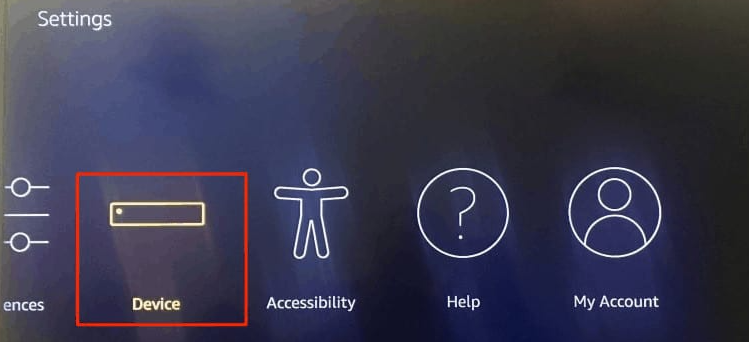
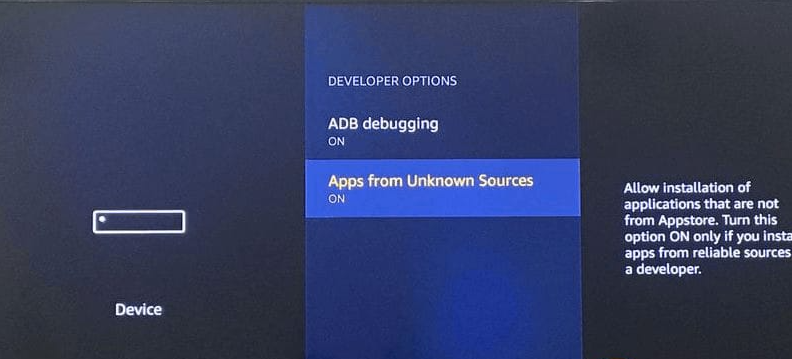
- If you haven’t had Downloader yet please refer to the following screenshot tutorial that demonstrates this simple process.
Step 2: Install the ‘Downloader’ App
‘Downloader’ is a very popular app on FireStick and it will help you get Bestbuy IPTV on the device. This app is available for free on the Amazon App Store.
Follow the steps below to download and install the Downloader app:
- On the FireStick home screen, hover over the search icon on the top left
- Type in the term ‘Downloader’
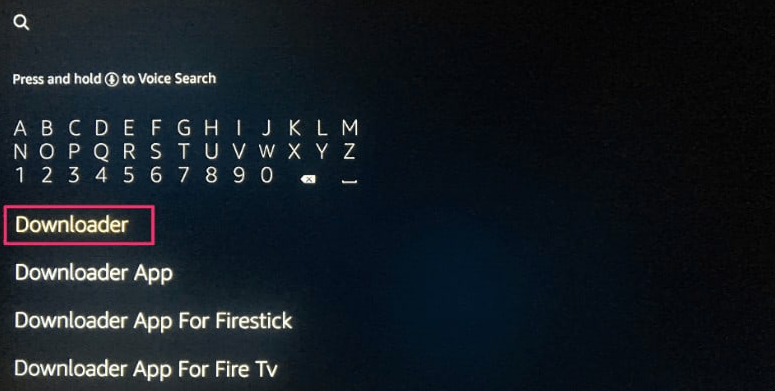
- Select ‘Downloader’ from the list that populates as you type
- Select the Get button and complete the installation
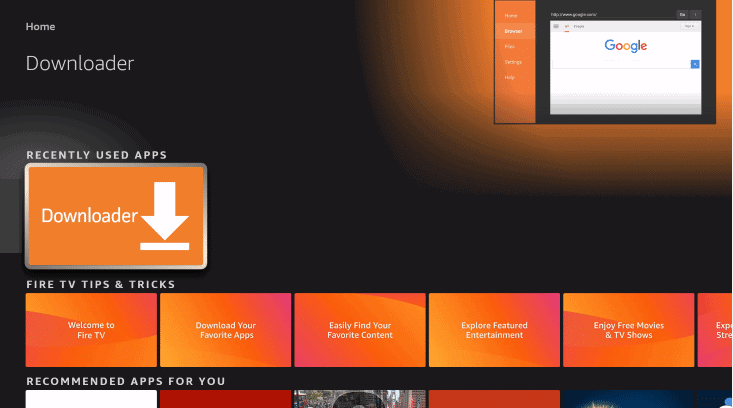
- Press ” Allow”
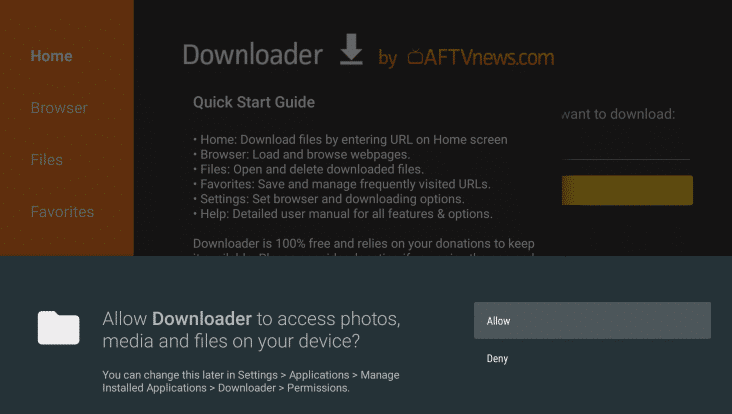
- Click OK
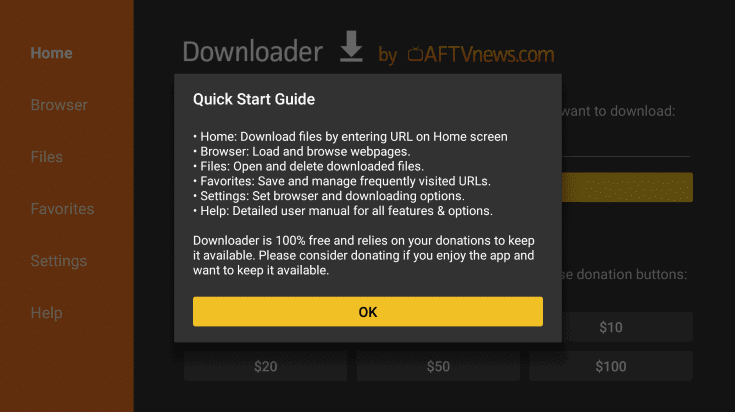
- Place your cursor in the URL box and click the OK button on your remote to open the keyboard.
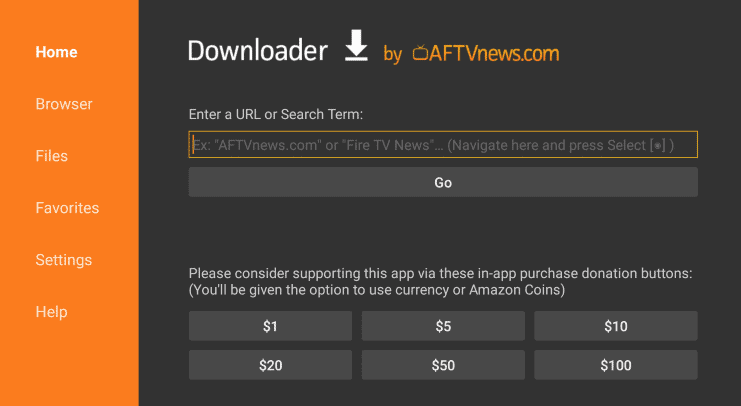
Step 4: Download and Install IPTV Smarters App
Type the following apk file exactly as shown here:
My Apk: https://www.iptvsmarters.com/smarters.apk
- Click ‘GO’ once you have entered the URL (make sure that you have typed in the correct address or the app will not install).
- Wait for file to download.
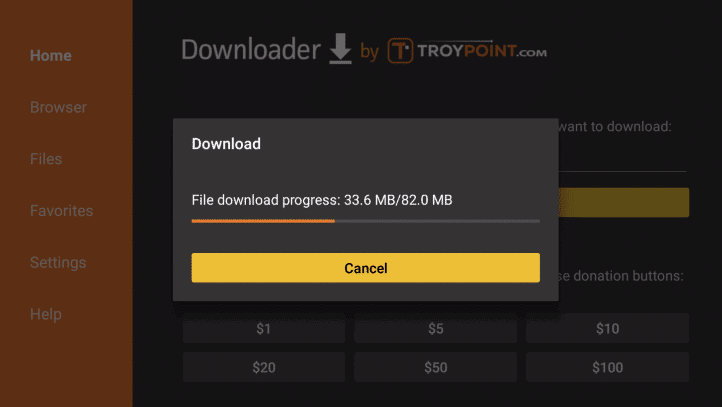
The APK file will now download on your device. Again, it shouldn’t take more than a minute.
- Install the app
Once the file is downloaded, a message will appear on the screen asking for your confirmation to install the application. Press the down key on your remote twice and click ‘Install’ on the bottom right
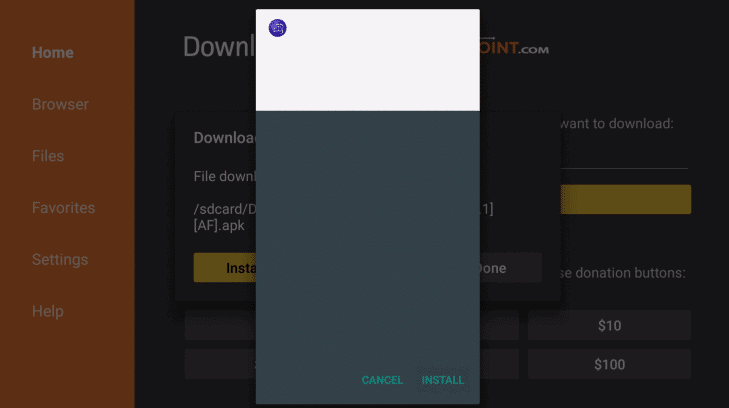
After the completion of the installation, you will see a confirmation message stating ‘App Installed’ with two buttons ‘Done’ & ‘Open.’
‘Open’ will launch BestbuyIPTV on FireStick right away. If you want to use it later, click ‘Done.’
This is how you install the Premium IPTV app on Firestick.
After that, you just need to enter your username and password on the Premium IPTV app.
Step 5. Login IPTV Smarters app
- When you open the app, it will ask you to select one option to login. Please choose “Login with Xtream codes API”
- Then you can enter the login details:
- Buy IPTV Service Subscription:https://iptvsvip.com/pricing/
