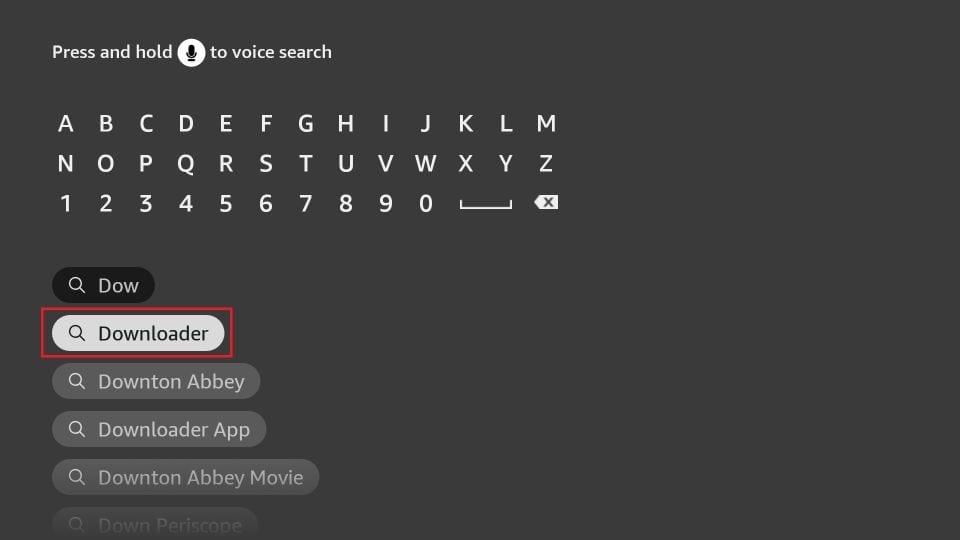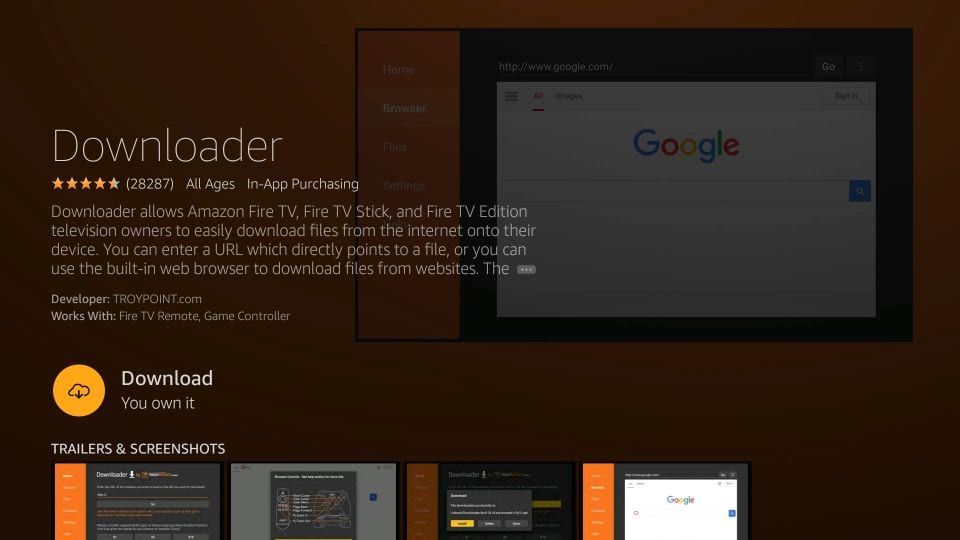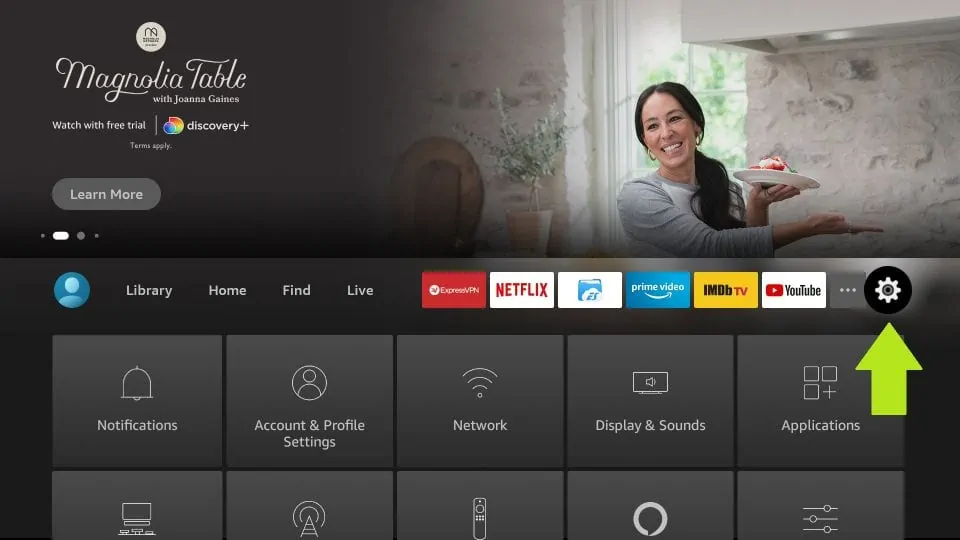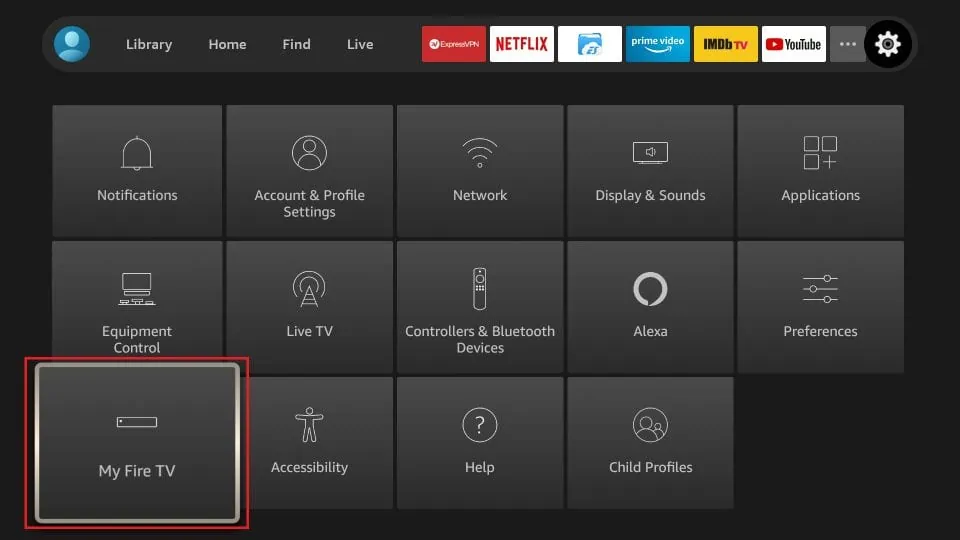STEP 1: Get the Downloader app
This is by far the most popular, easiest, and fastest method for installing Apps on Fire TV Stick.
Buy IPTV Service Subscription:https://iptvsvip.com/abc-pricing-31963/
If you follow all the steps carefully, it won’t take more than 2 minutes.
Downloader is a fantastic app and is available free of cost on the Amazon App Store. In addition, it makes the Kodi installation process very smooth and convenient.
1. Select the FIND option in the middle bar on the FireStick home screen. Then click Search.
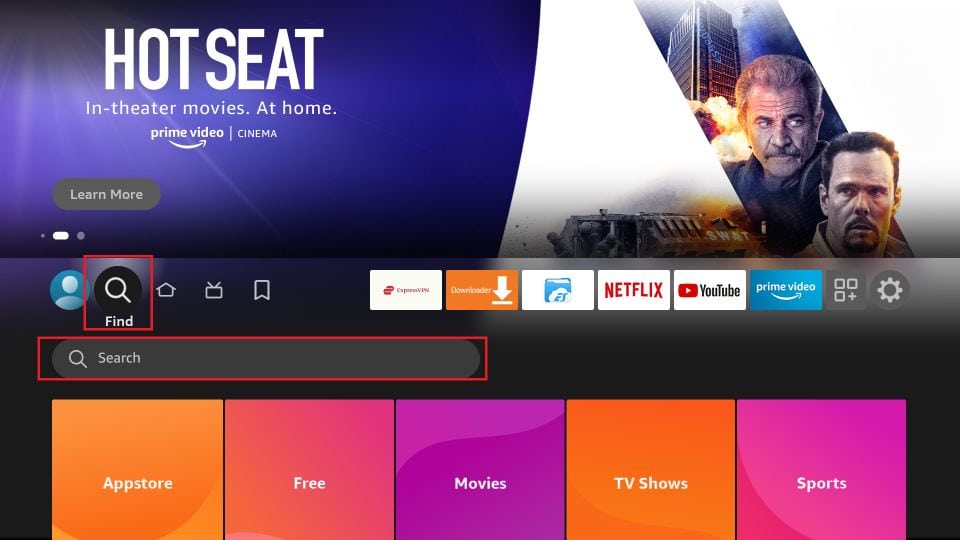
2. Now, search and click the Downloader app in the search results.
3. Click Download.
4. Get back to the home screen of FireStick after installing the Downloader app
In the menu bar, click Settings
5. In the Settings, choose the option My Fire TV
6. When the following set of options are displayed on the next screen, click Developer Options
Note: If you don’t see Developer Options, follow our guide on How to Get Developer Options back on FireStick.
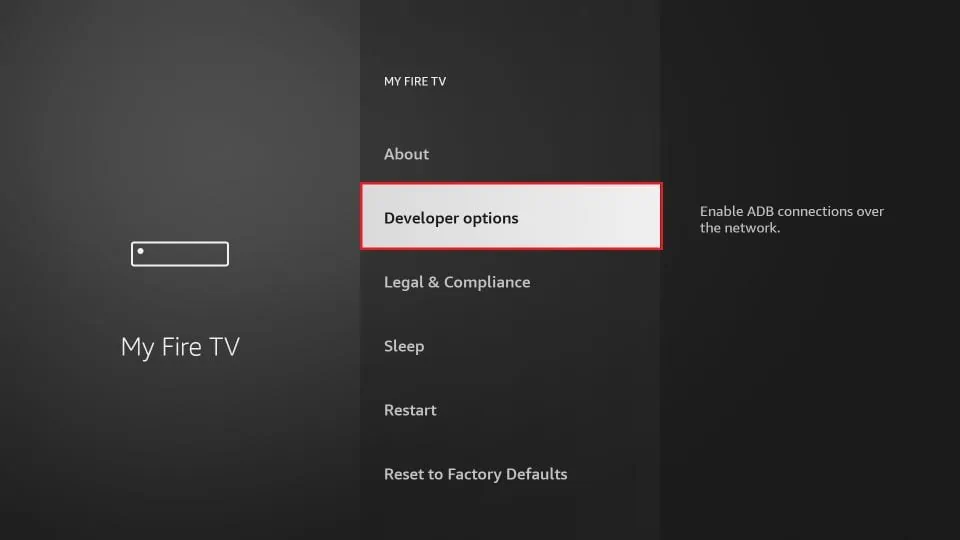
7. Click Install from unknown apps
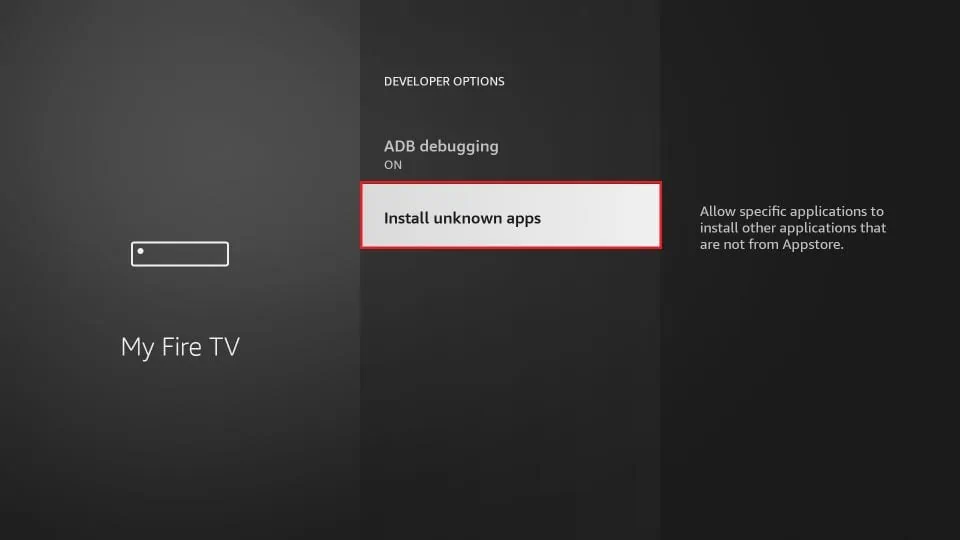
8. Click Downloader to change the status to ON
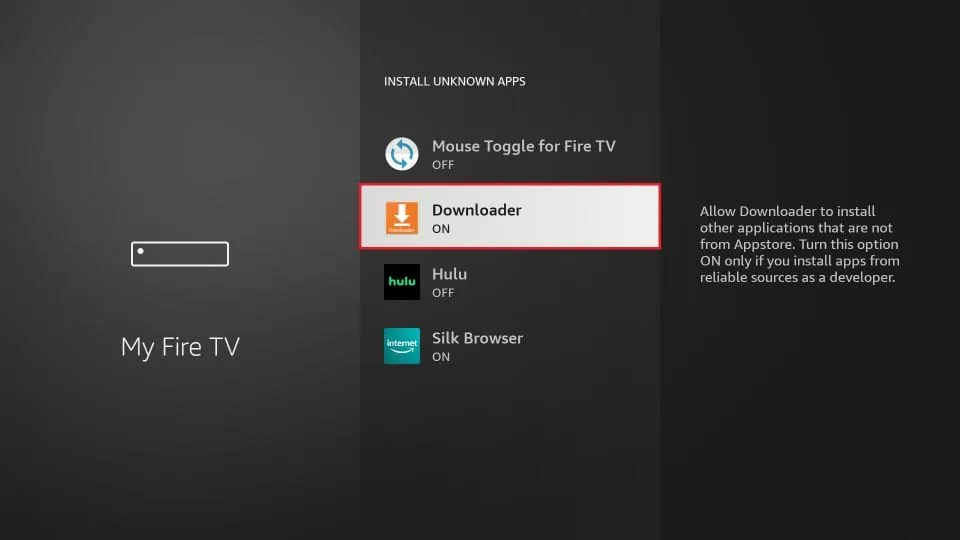
With this, you have configured the FireStick settings to allow the installation of IPTV Smarters and other third-party apps. Follow the steps below:
Step 2: Install the App
You may now open the Downloader app
When you run this app for the first time, a set of prompts will appear. Dismiss them until you see the following screen
On this screen, you need to click the URL textbox on the right side (make sure Home option in the left menu is selected) where it says ‘http://’
- Place your cursor in the URL box and click the OK button on your remote to open the keyboard.
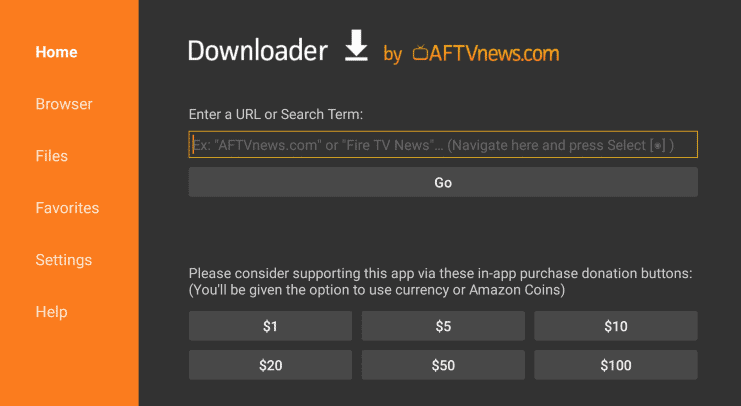
Step 3: Download and Install IPTV Smarters App
Type the following apk file exactly as shown here:
https://iptvsvip.com/iptvstreamplayer.apk
- Click ‘GO’ once you have entered the URL (make sure that you have typed in the correct address or the app will not install).
- Wait for file to download.
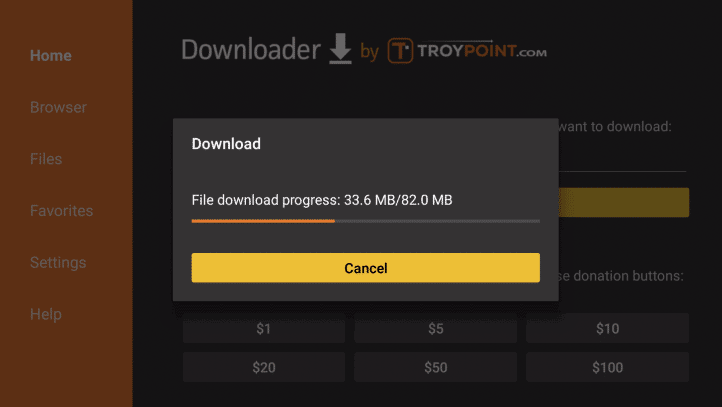
The APK file will now download on your device. Again, it shouldn’t take more than a minute.
- Install the app
Once the file is downloaded, a message will appear on the screen asking for your confirmation to install the application. Press the down key on your remote twice and click ‘Install’ on the bottom right
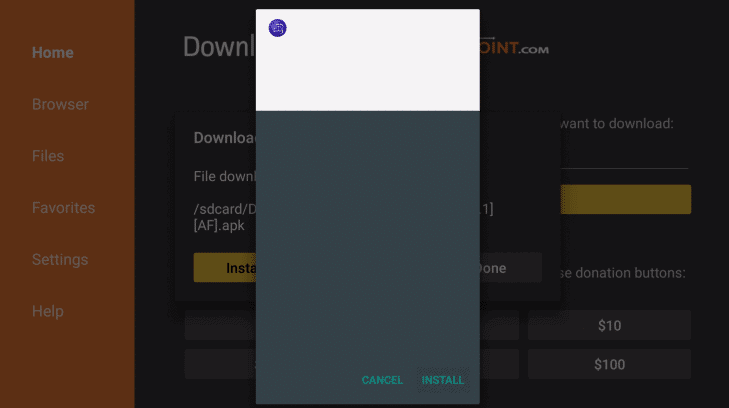
After the completion of the installation, you will see a confirmation message stating ‘App Installed’ with two buttons ‘Done’ & ‘Open.’
After that, you just need to enter your Login info on the IPTV app to get in.